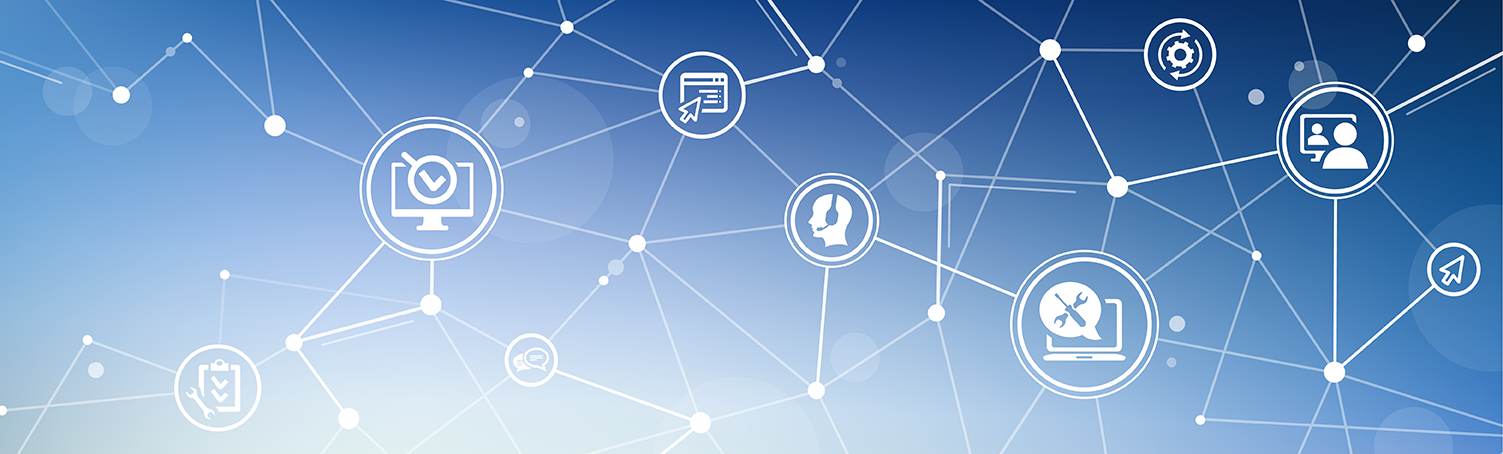SubMenu
Canvas Support
Canvas can be accessed directly by going to canvas.dlokoko.com.
From dlokoko.com you can access Canvas in the MyBC Portal link.
- Courses in Canvas do not appear until 7am of the first scheduled day of a course.
Check the course schedule to review a course's start date.
- Students must be officially enrolled in a course for it to display within Canvas.
Waitlisted or dropped courses will not be displayed.
- Instructors must "publish" a course in Canvas for it be viewable to students. If a course is not displaying in Canvas for an enrolled student, please contact the instructor.
Please view the following Canvas Guides as needed.
- What are the browser and computer requirements for Canvas?
- How do I clear my browser cache and cookies?
- What are the Canvas accessibility standards?
- What tools and computer skills do I need to use Canvas?
- How do I enable third-party cookies in my browser?
- How do I contact 24/7 Canvas Support?

 Students are also encouraged to explore the Canvas Student Guides as needed.
Students are also encouraged to explore the Canvas Student Guides as needed.
 Passport to Canvas is a free self-paced online workshop that shows you everything you need to know about
using Canvas in common instructional uses of Canvas.
Passport to Canvas is a free self-paced online workshop that shows you everything you need to know about
using Canvas in common instructional uses of Canvas.
 Strategies for Online Success is a free self-paced online workshop with helpful videos on what to expect in an
online course and how to manage your time.
Strategies for Online Success is a free self-paced online workshop with helpful videos on what to expect in an
online course and how to manage your time. Students are also encouraged to explore the Canvas Student Guides as needed.
Students are also encouraged to explore the Canvas Student Guides as needed.
Fall and Spring Hours
Monday - Thursday
7:30 AM - 5:00 PM
Friday
8:00 AM - Noon
Summer Hours
Monday - Thursday
7:00 AM - 5:00 PM
ITS - Room 103
3536 Butte Campus Drive, Oroville, CA 95965